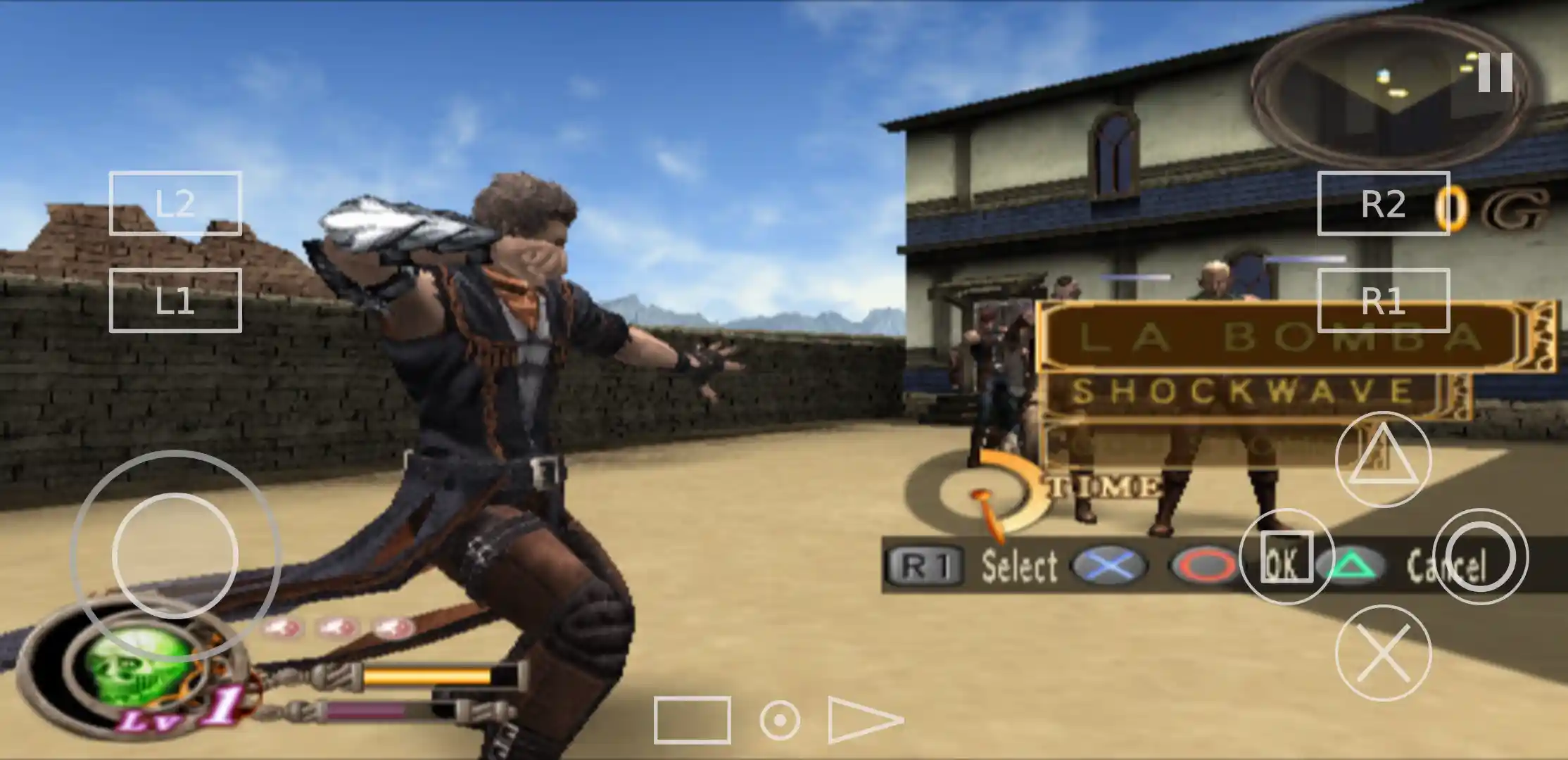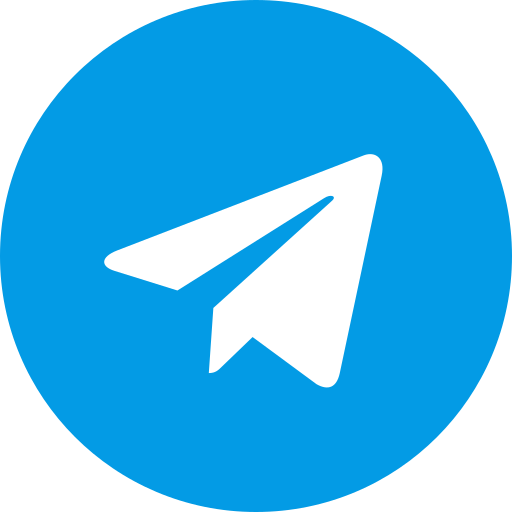How To Install Aethersx2
1. Begin by downloading the AetherSX2 application, along with the necessary BIOS and PS2 games. Once the downloads are complete, proceed to install the AetherSX2 application on your device.
After the installation is finished, open the AetherSX2 application. You will be greeted with an initial setup screen. Select "Next" to proceed with the setup process.
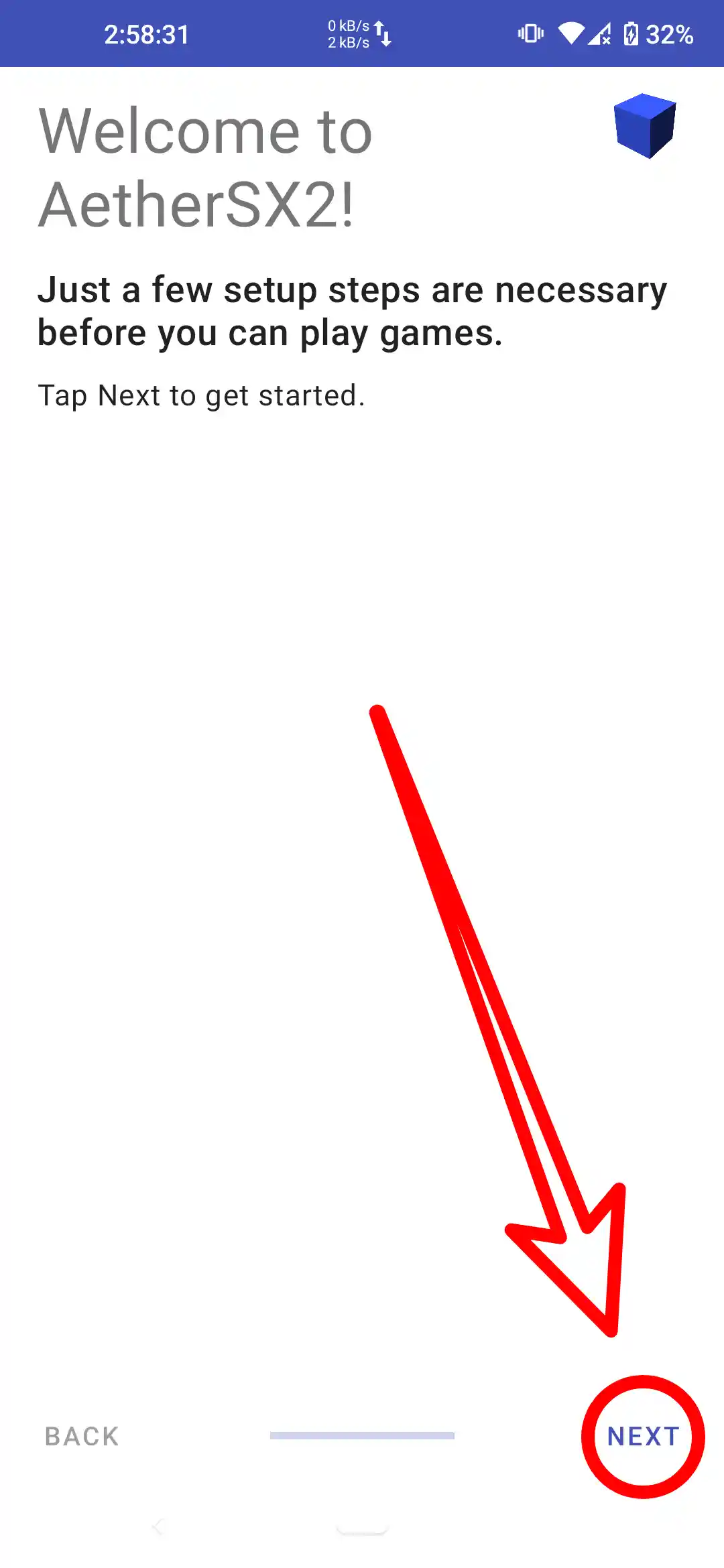
2. You will encounter an FAQ section. It's advisable to read through these FAQs to familiarize yourself with the common queries and solutions related to AetherSX2. Once you've gone through the FAQ, click "Next" to continue with the setup process.
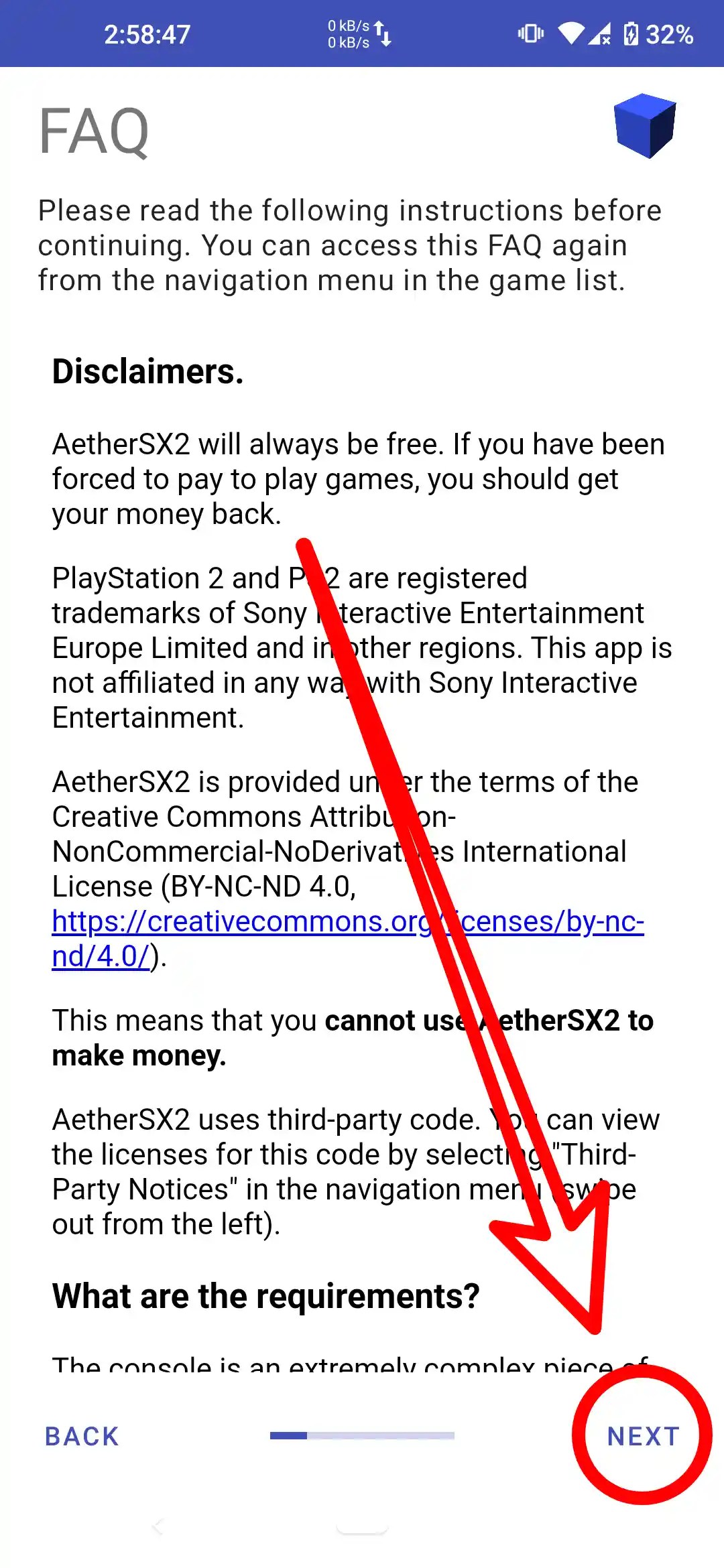
3. You will be presented with several options. If your device has high-end specifications, select the Optimal/Safe option for the best performance and stability. If your device has low-end specifications, select the Fast/Unsafe option to prioritize speed and performance, albeit with potentially less stability.
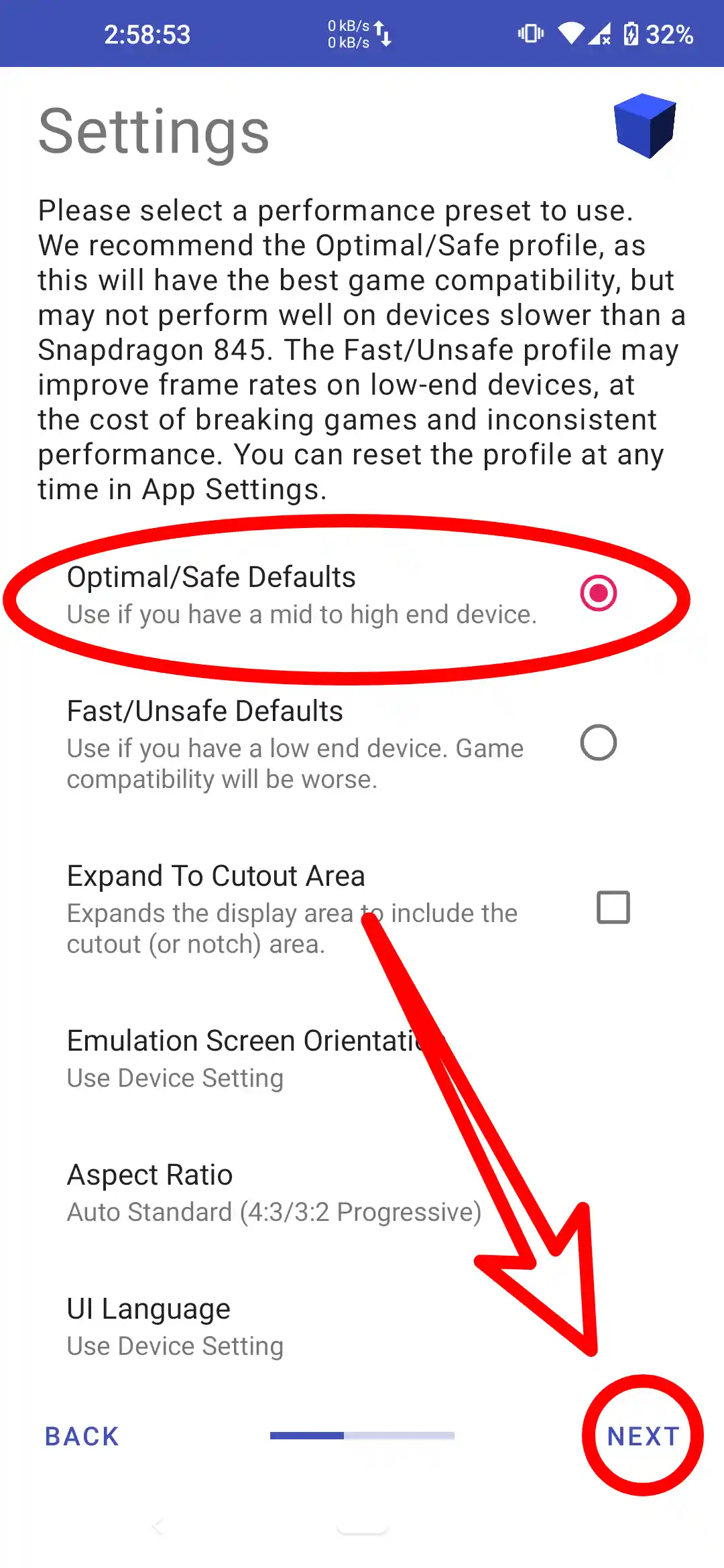 <
<4. You will need to select "Import BIOS". This option allows you to import the necessary BIOS files into the AetherSX2 emulator. Ensure you have already downloaded the BIOS files beforehand. Once you select this option, navigate to the location where you have stored the BIOS files and import them into the application. This is a crucial step for the proper functioning of the emulator.
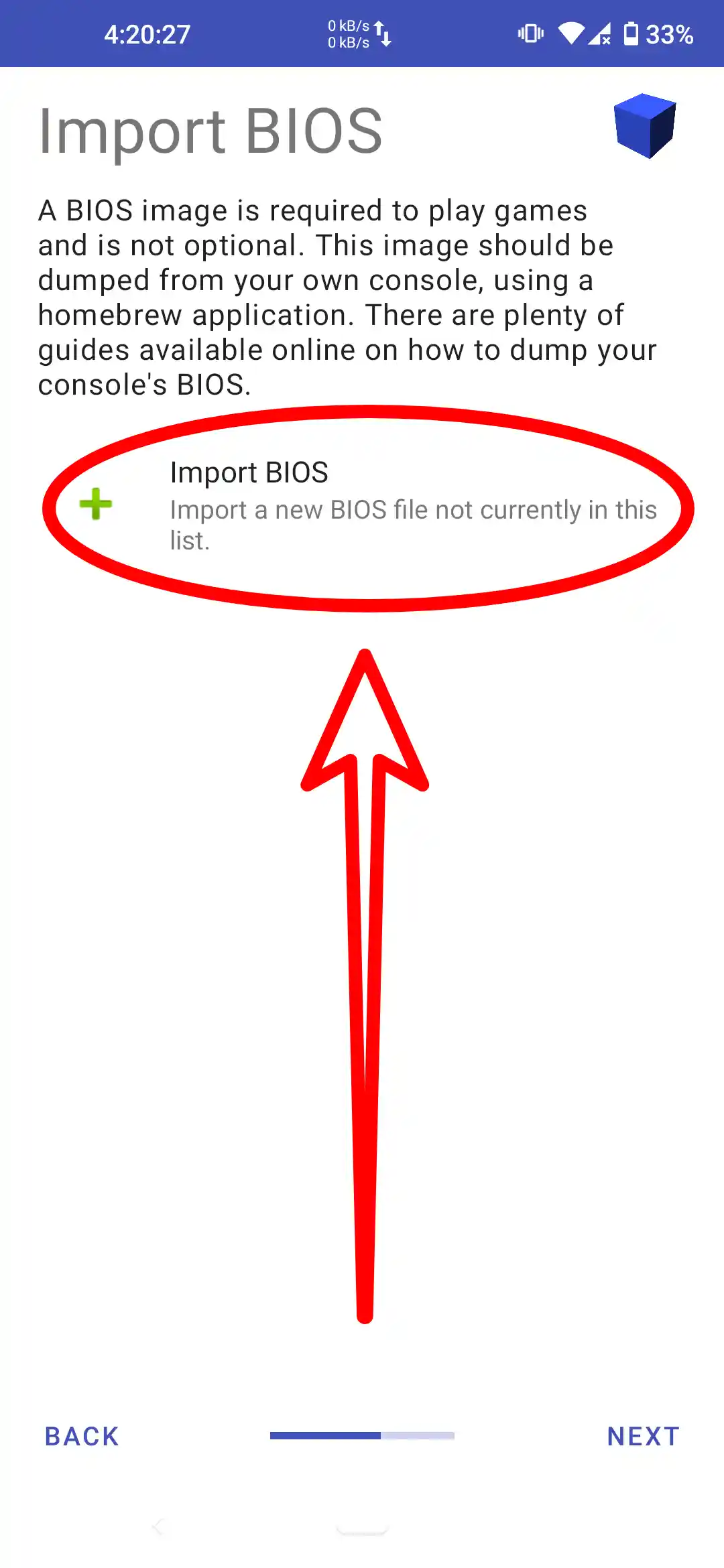
5. Select one of the BIOS files that you downloaded earlier. Navigate to the location where the BIOS files are stored and choose the appropriate file. This step is essential for the emulator to function correctly, as the BIOS file replicates the PlayStation 2 firmware, allowing you to run PS2 games smoothly.
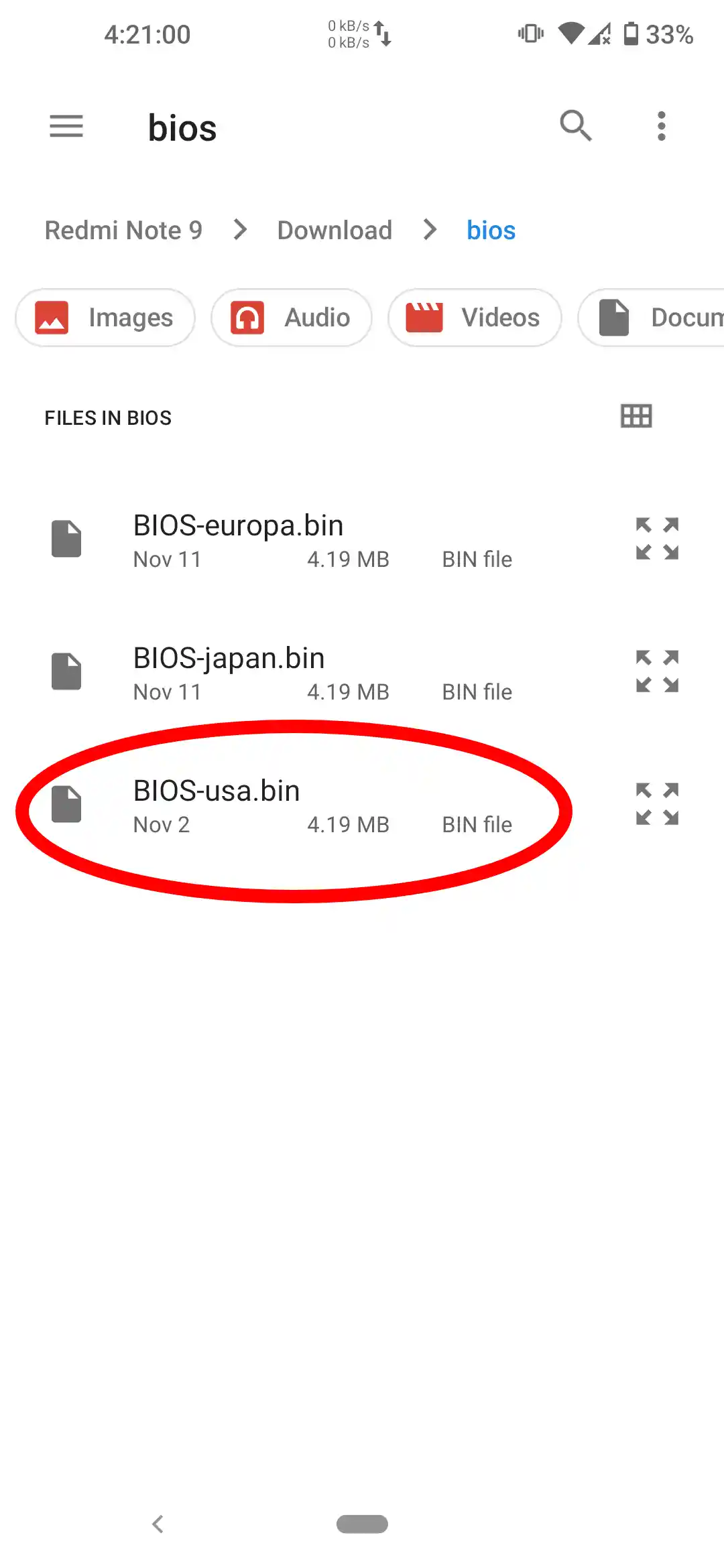
6. Check that the BIOS is active. After selecting the BIOS file, ensure that the BIOS is correctly activated within the AetherSX2 emulator. This can typically be verified in the BIOS settings or information section of the application. Confirming that the BIOS is active is essential for the proper functioning of the emulator.
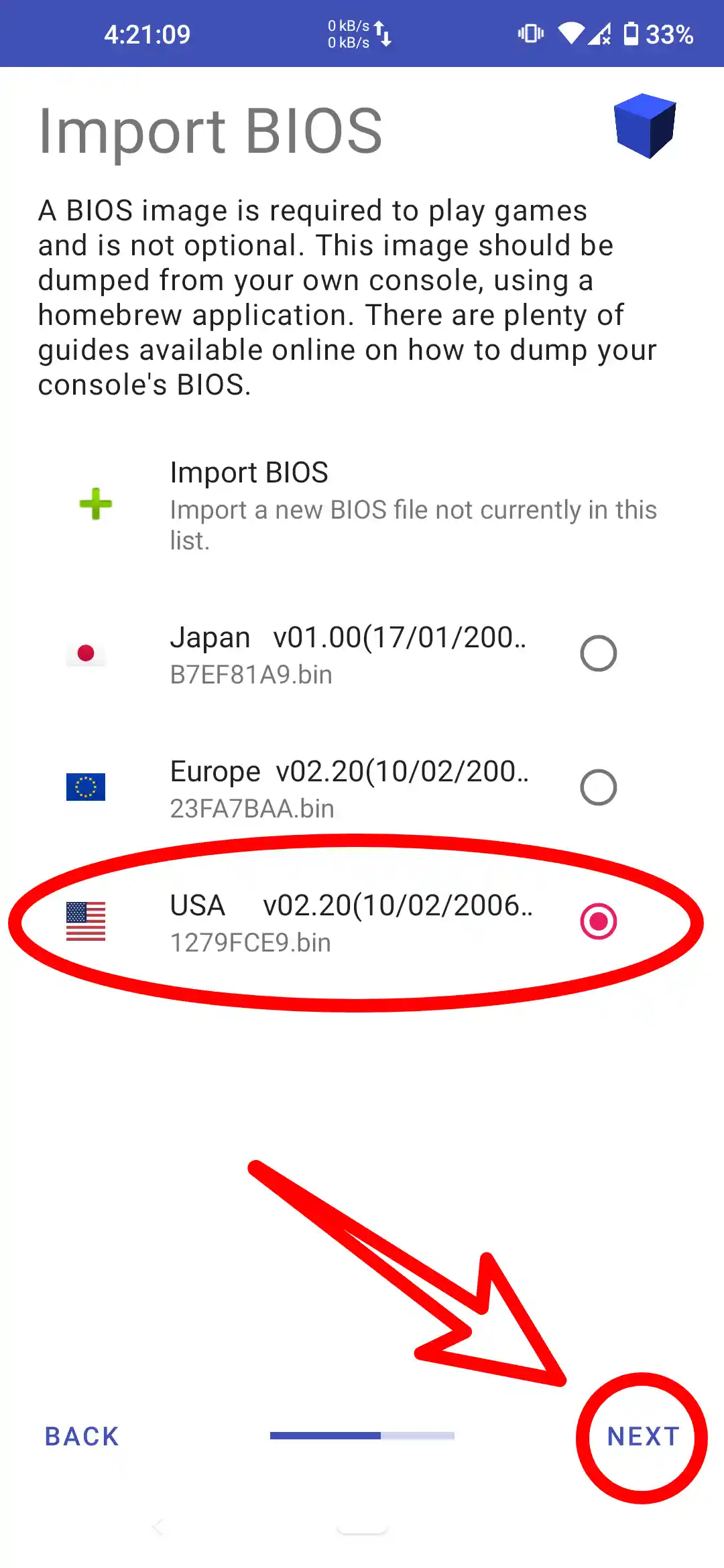
7. Once you have verified that the BIOS is active, select "Next" to proceed. This will complete the initial setup process and take you to the main interface of the AetherSX2 emulator, where you can start configuring your games and enjoy playing your favorite PS2 titles.
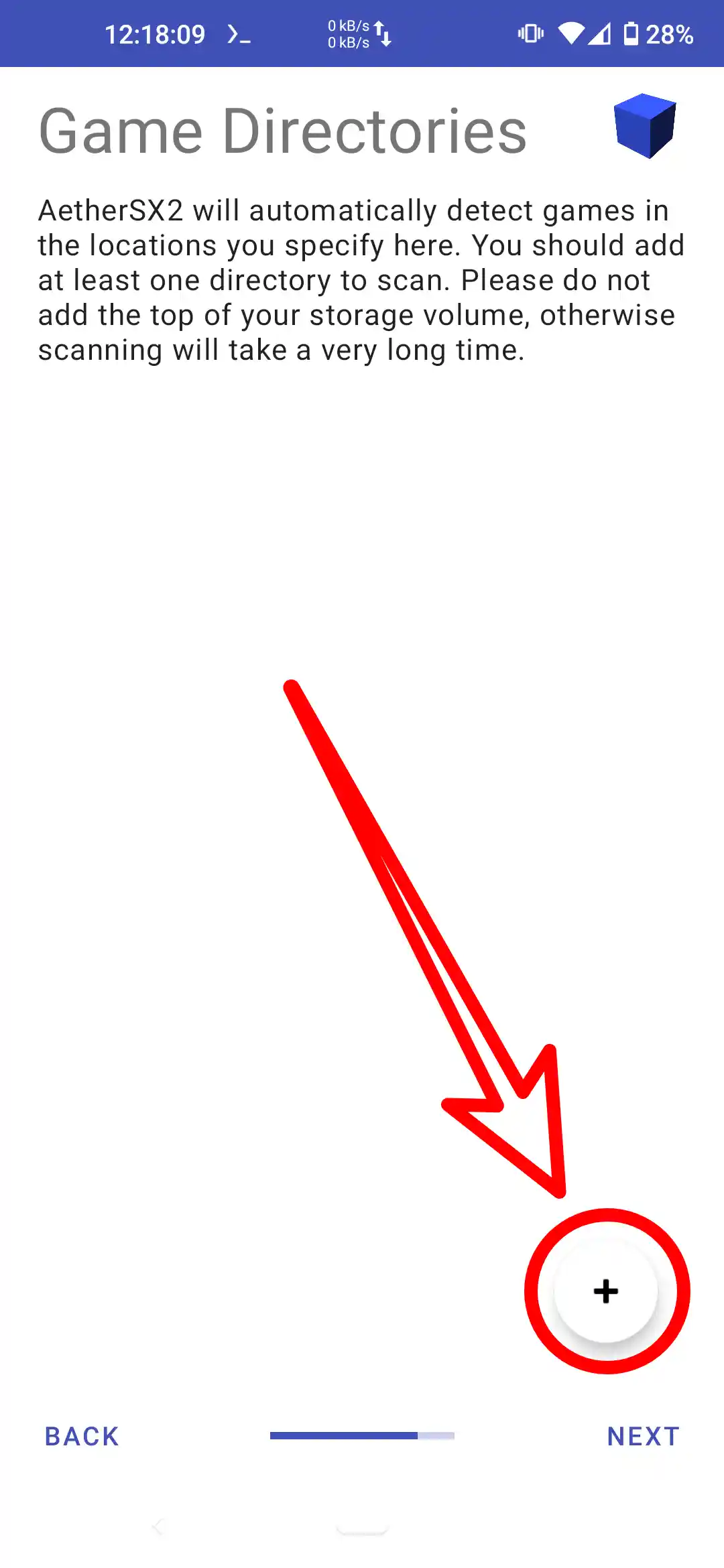
8. Add the game that was downloaded earlier. To do this, navigate to the "Add Game" option within the AetherSX2 emulator. Locate the PS2 game file in ISO format that you have previously downloaded. Select the game file to add it to your game library within the emulator.
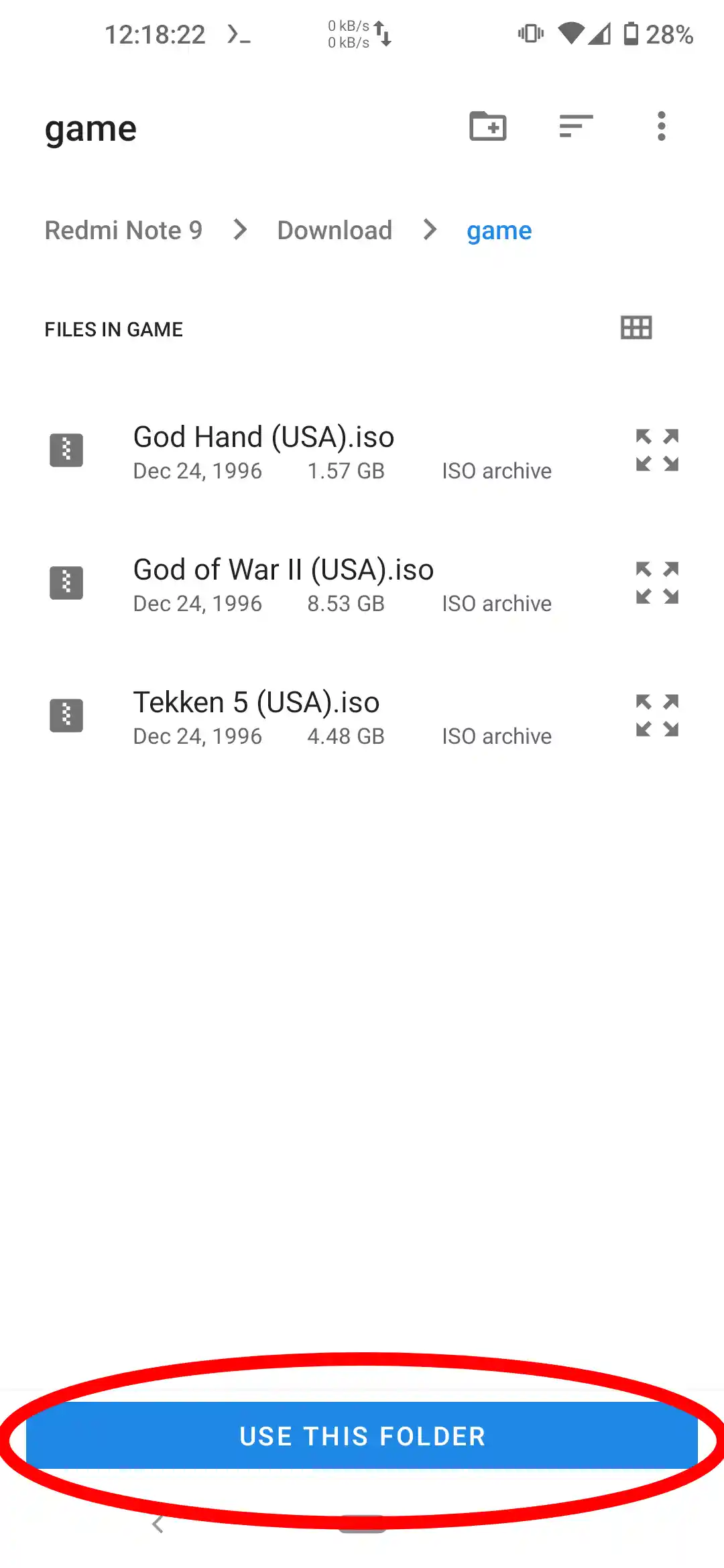
9. Select Game Directory.
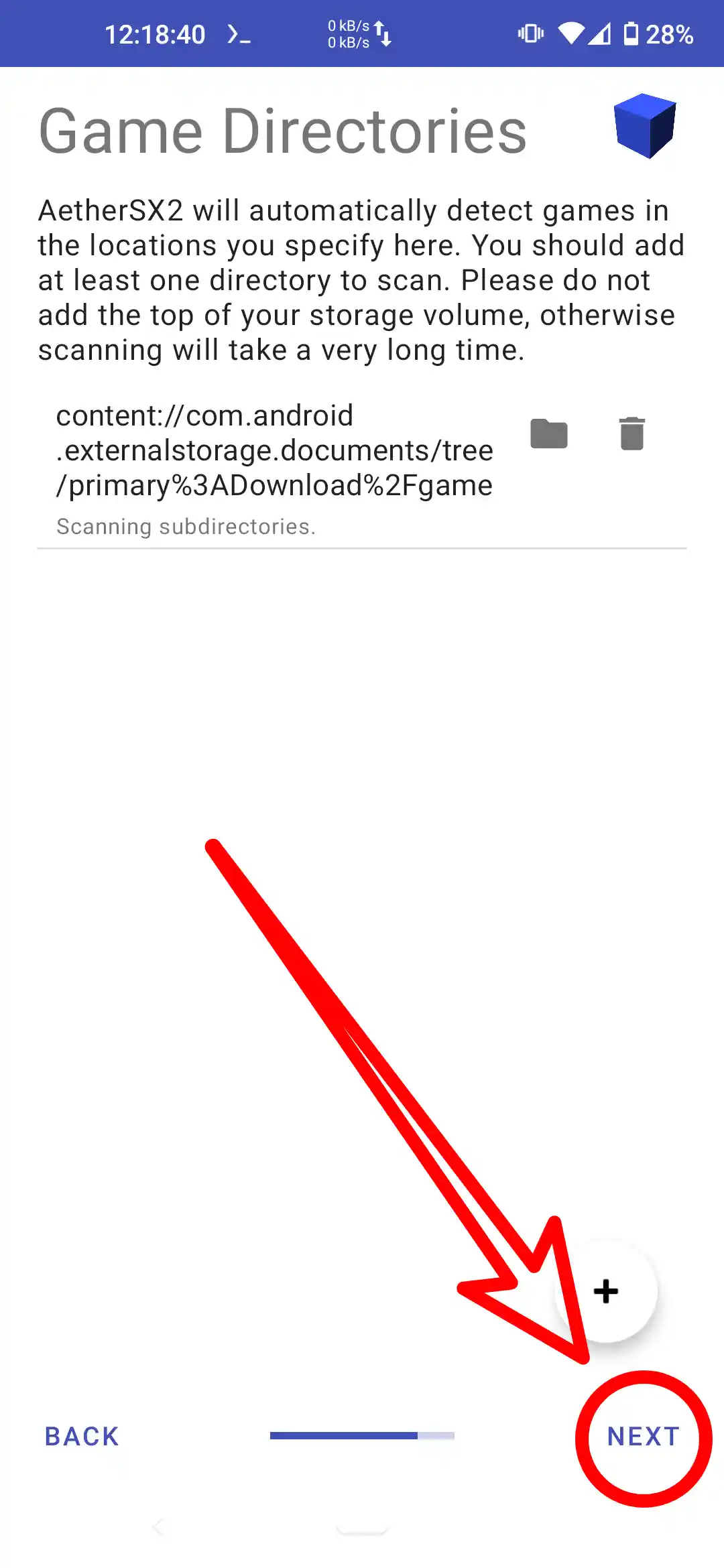
10. Select Next.
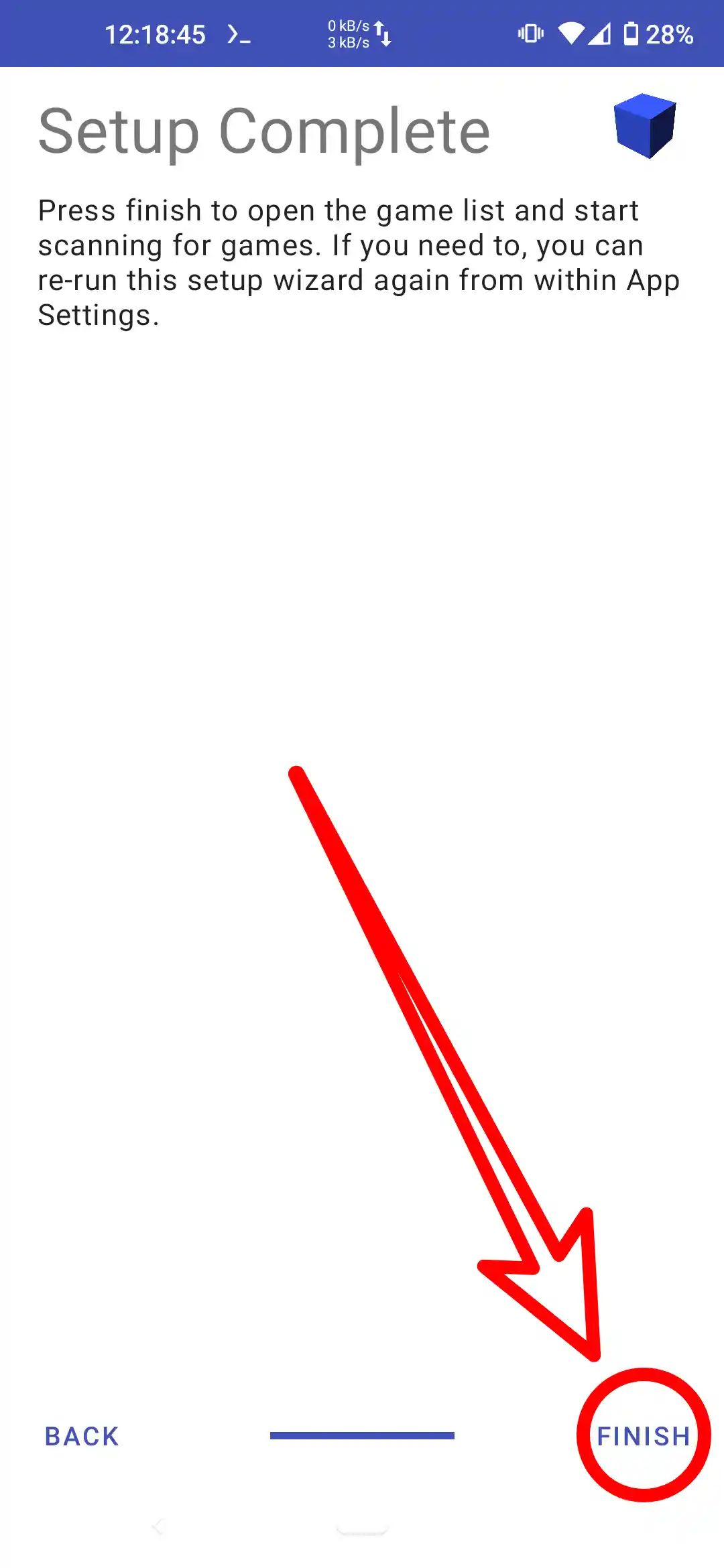
11. Select Game.

12. Tekken 5 Screenshot