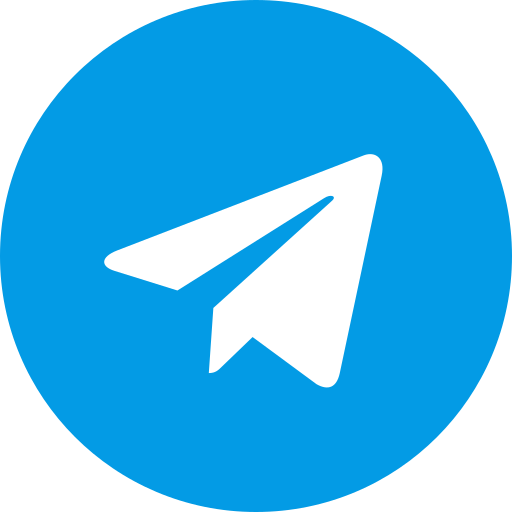AetherSX2 Best Emulator PS2
AetherSX2 is a multi-platform Playstation 2 emulator for Android, Linux, Mac, and Windows; able to run on ARM architecture, hence, this emulator permits the playing of PS2 games with mobile and desktop devices without using the Playstation 2 console. With the help of AetherSX2, you are able to play your favorite PS2 games on mobile devices easily by taking advantage of ARM architecture for perfect performance. In order to start working with AetherSX2, you need to download the BIOS in advance, then install it in the emulator. After BIOS installation, you will have to make your PS2 game ready in ISO format for perfect gameplay. Experience AetherSX2 to the fullest, as this will be your final destination to run PS2 anywhere on all your devices.
Download Link
Download All Version AetherSX2
How To Install Aethersx2
1. Begin by downloading the AetherSX2 application, along with the necessary BIOS and PS2 games. Once the downloads are complete, proceed to install the AetherSX2 application on your device.
After the installation is finished, open the AetherSX2 application. You will be greeted with an initial setup screen. Select "Next" to proceed with the setup process.
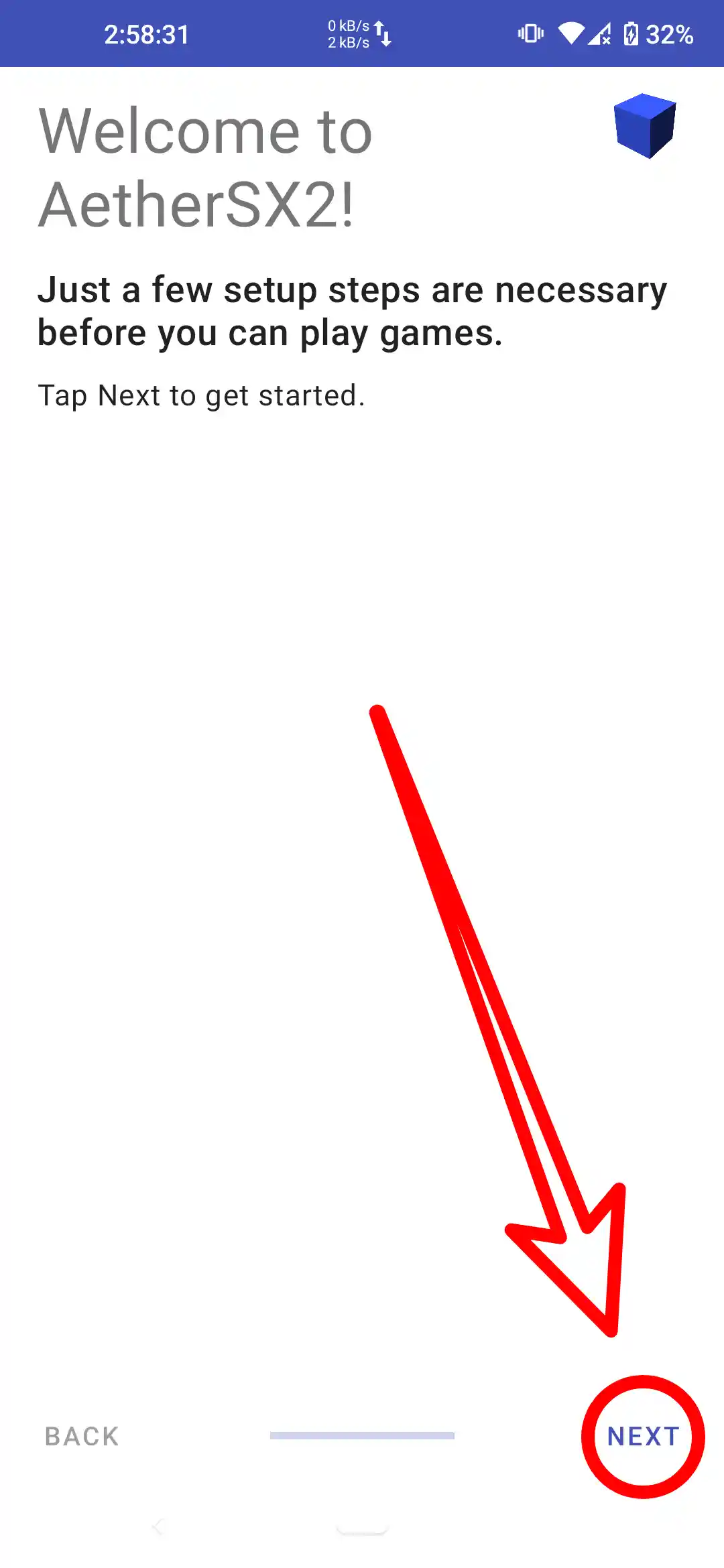
2. You will encounter an FAQ section. It's advisable to read through these FAQs to familiarize yourself with the common queries and solutions related to AetherSX2. Once you've gone through the FAQ, click "Next" to continue with the setup process.
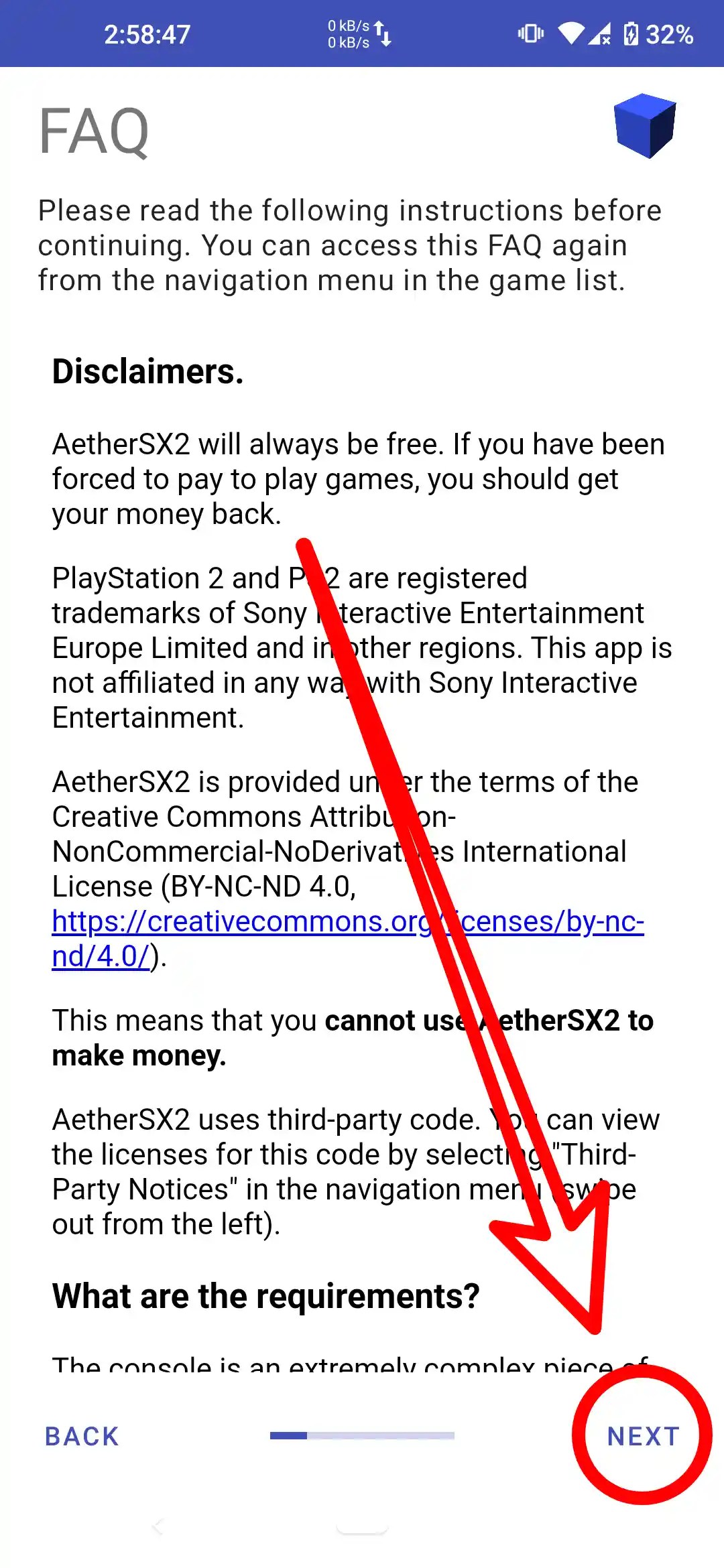
3. You will be presented with several options. If your device has high-end specifications, select the Optimal/Safe option for the best performance and stability. If your device has low-end specifications, select the Fast/Unsafe option to prioritize speed and performance, albeit with potentially less stability.
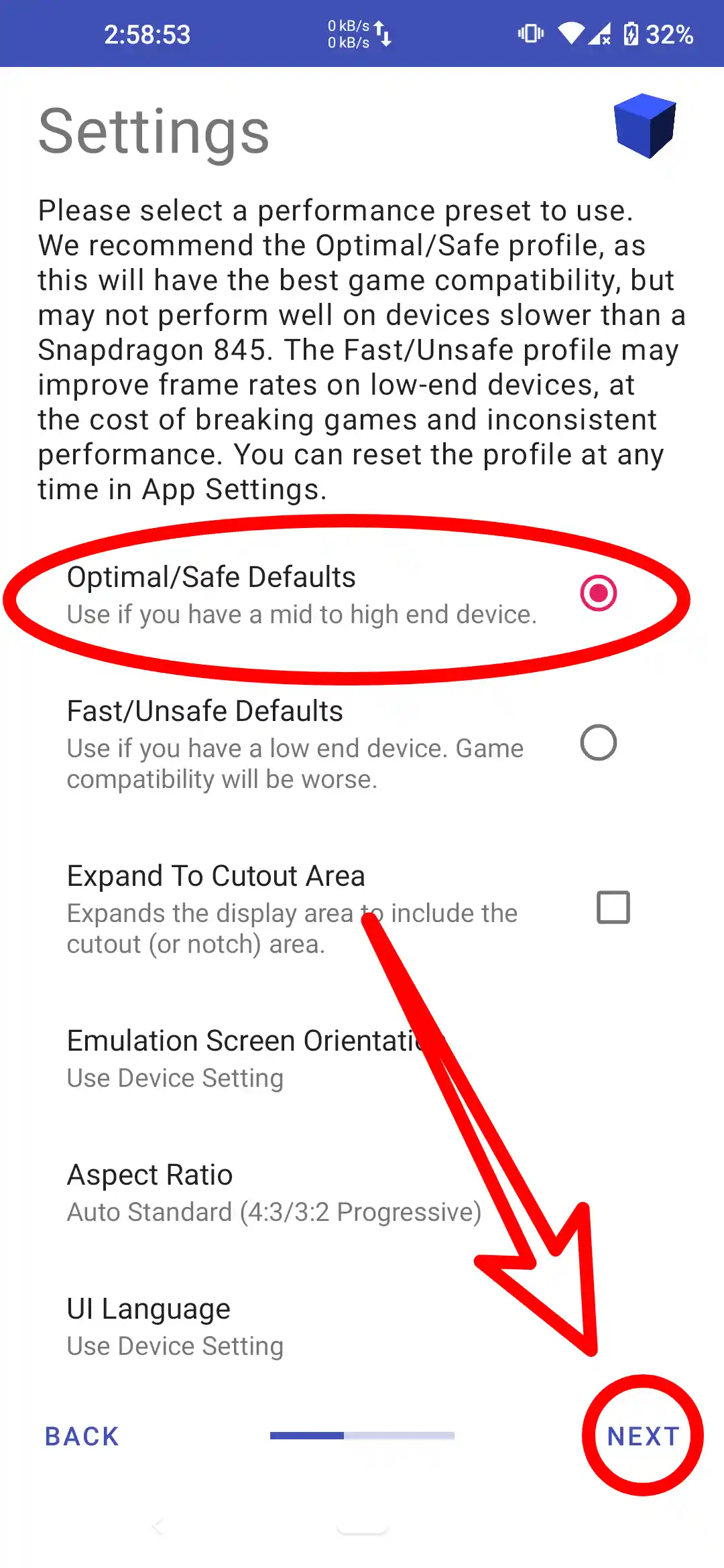 <
<4. You will need to select "Import BIOS". This option allows you to import the necessary BIOS files into the AetherSX2 emulator. Ensure you have already downloaded the BIOS files beforehand. Once you select this option, navigate to the location where you have stored the BIOS files and import them into the application. This is a crucial step for the proper functioning of the emulator.
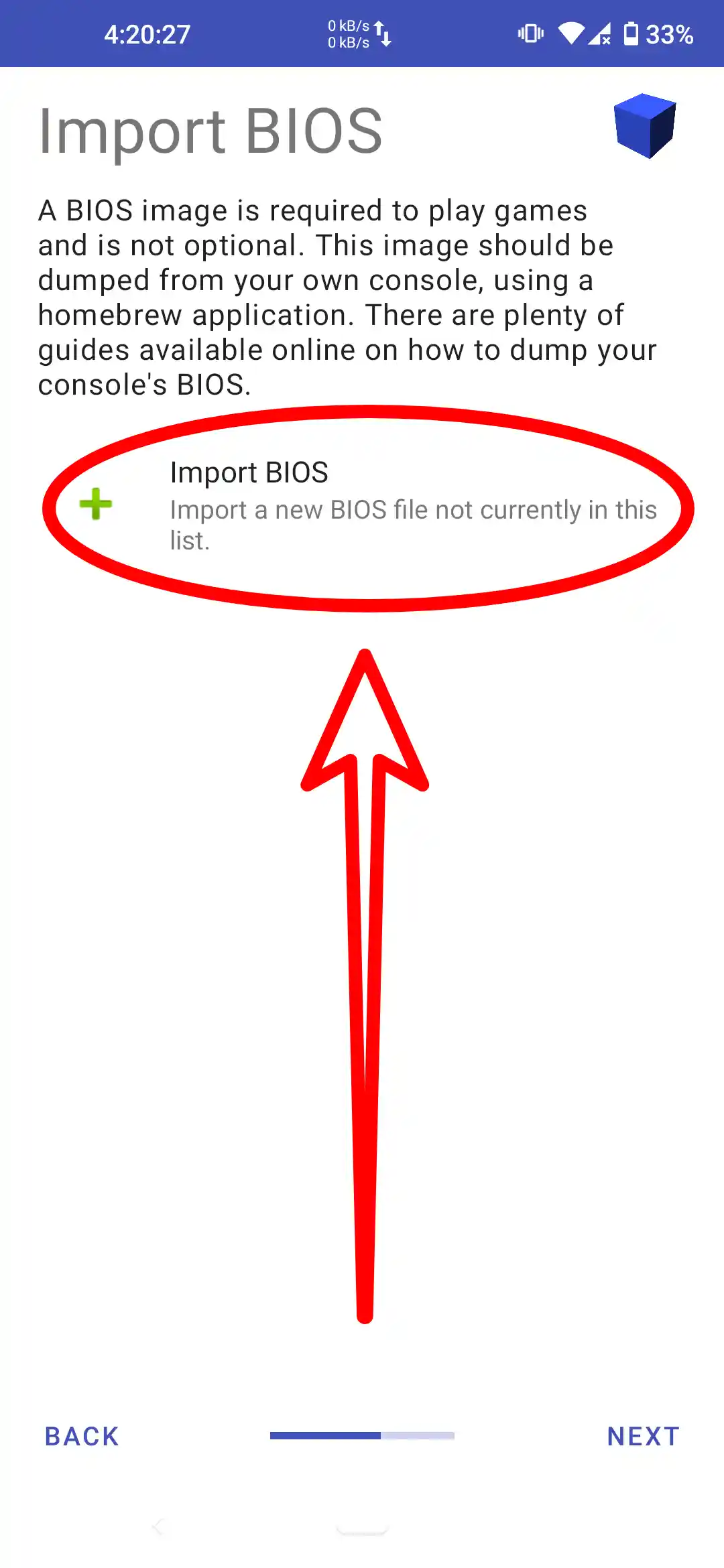
5. Select one of the BIOS files that you downloaded earlier. Navigate to the location where the BIOS files are stored and choose the appropriate file. This step is essential for the emulator to function correctly, as the BIOS file replicates the PlayStation 2 firmware, allowing you to run PS2 games smoothly.
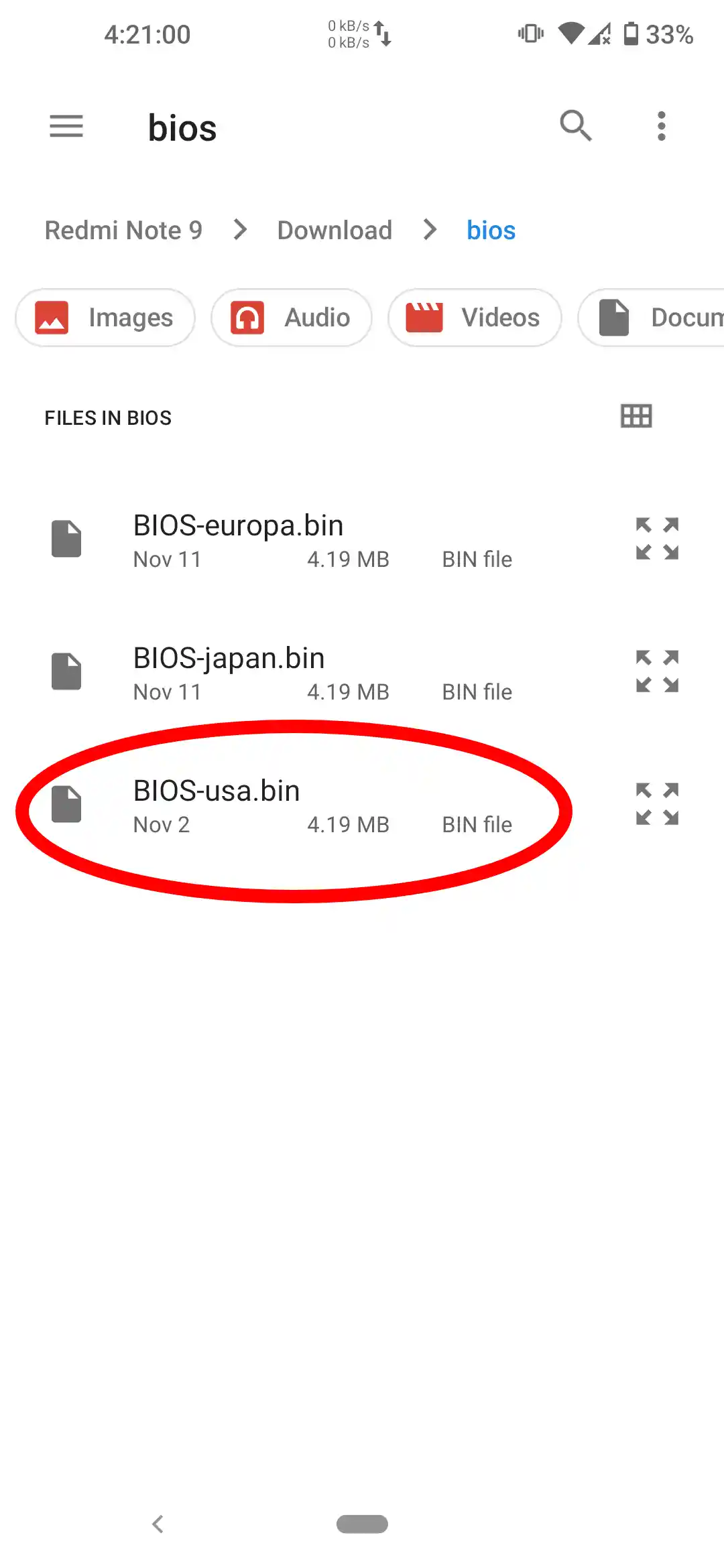
6. Check that the BIOS is active. After selecting the BIOS file, ensure that the BIOS is correctly activated within the AetherSX2 emulator. This can typically be verified in the BIOS settings or information section of the application. Confirming that the BIOS is active is essential for the proper functioning of the emulator.
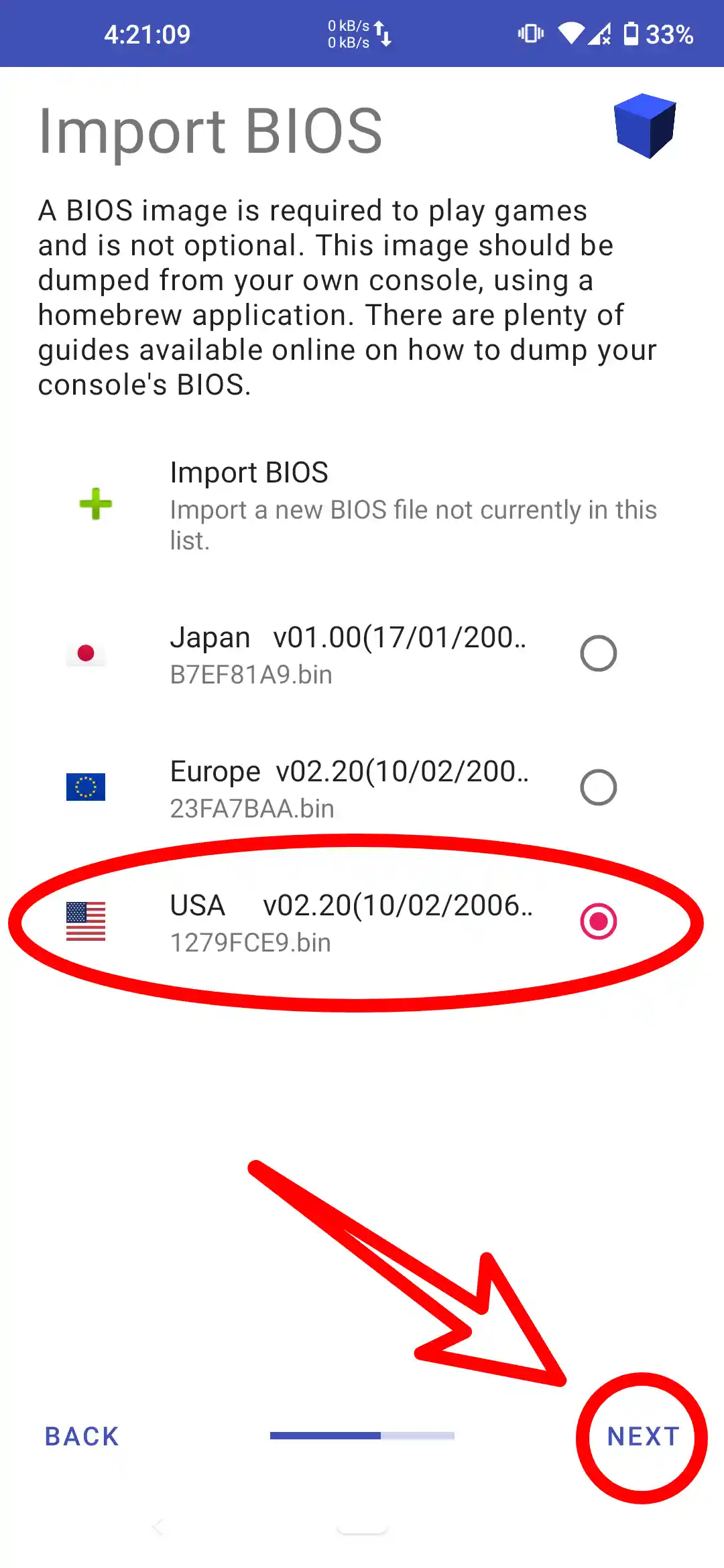
7. Once you have verified that the BIOS is active, select "Next" to proceed. This will complete the initial setup process and take you to the main interface of the AetherSX2 emulator, where you can start configuring your games and enjoy playing your favorite PS2 titles.
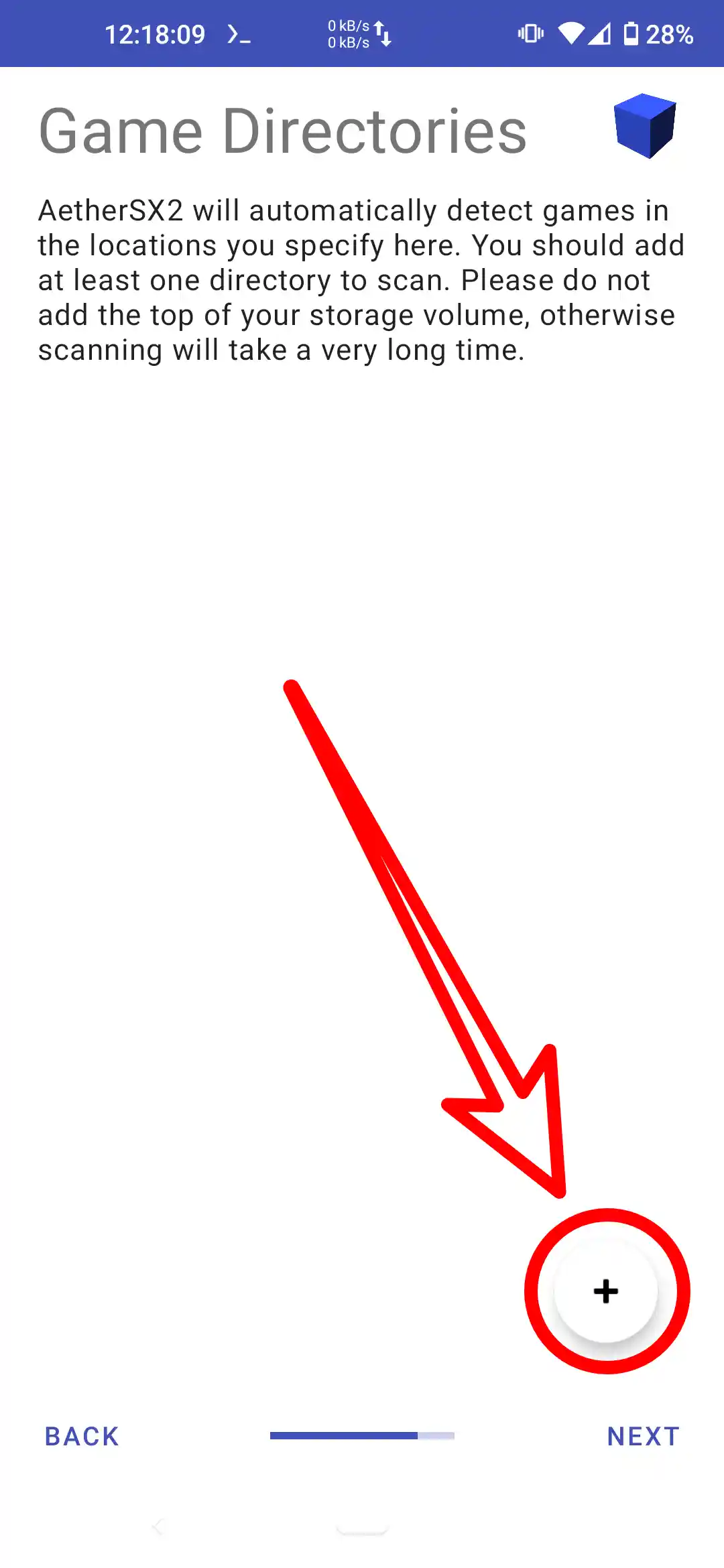
8. Add the game that was downloaded earlier. To do this, navigate to the "Add Game" option within the AetherSX2 emulator. Locate the PS2 game file in ISO format that you have previously downloaded. Select the game file to add it to your game library within the emulator.
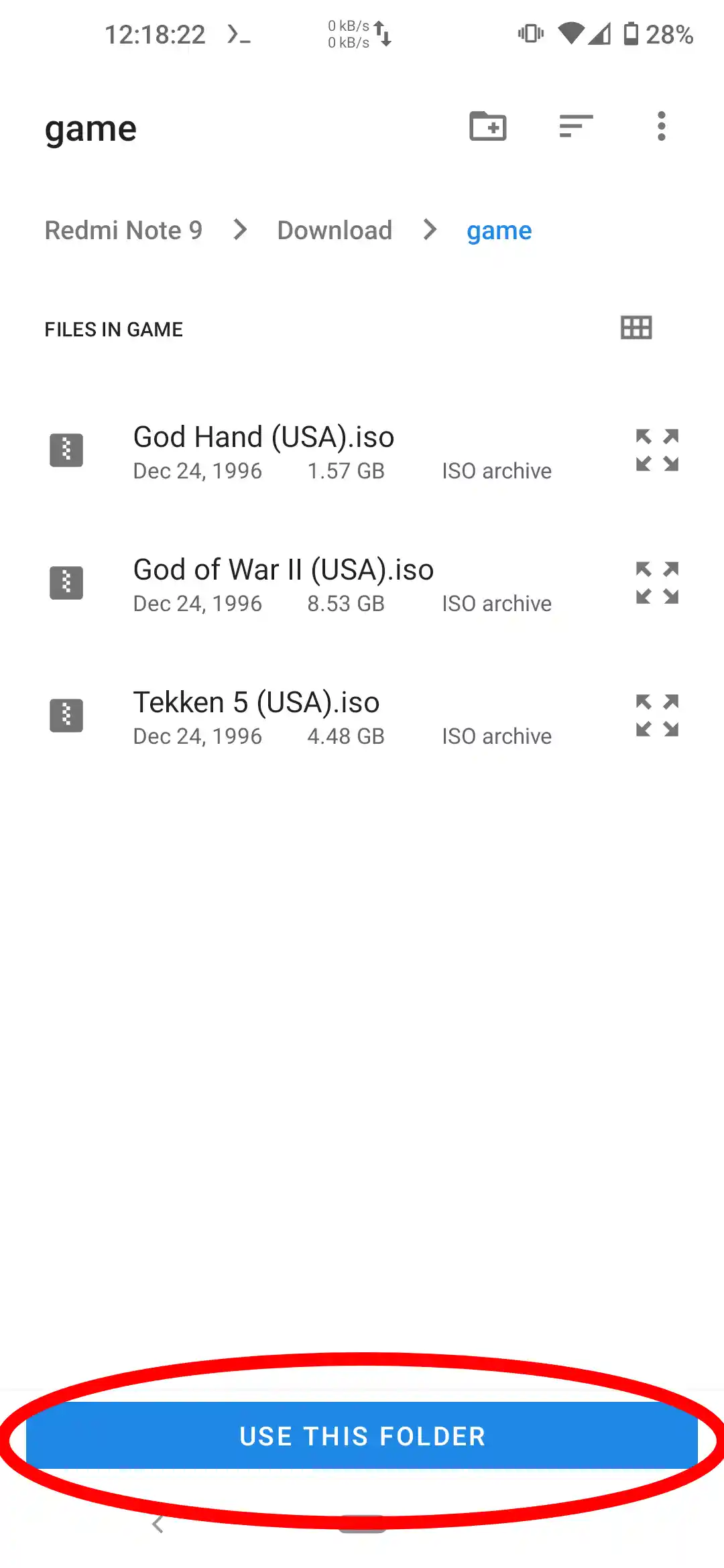
9. Select Game Directory.
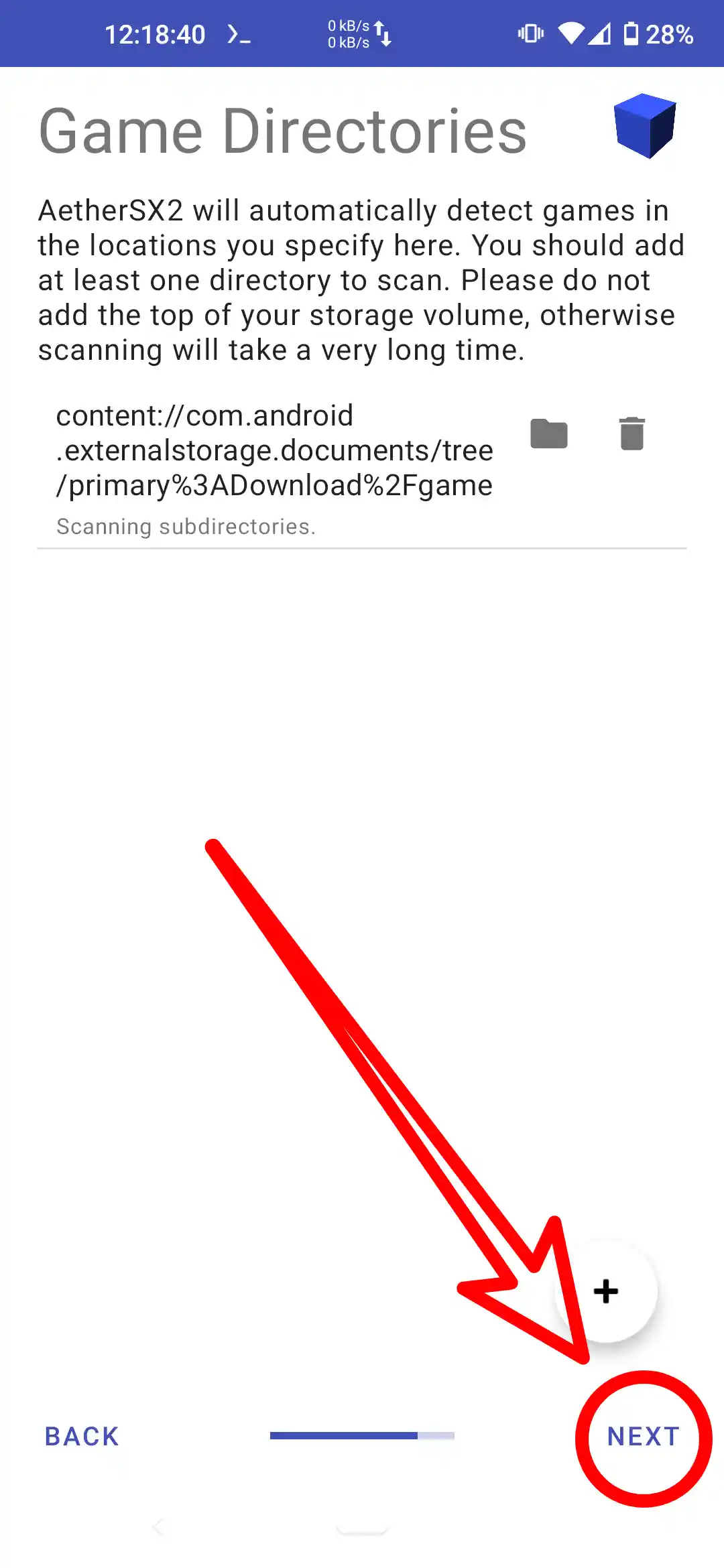
10. Select Next.
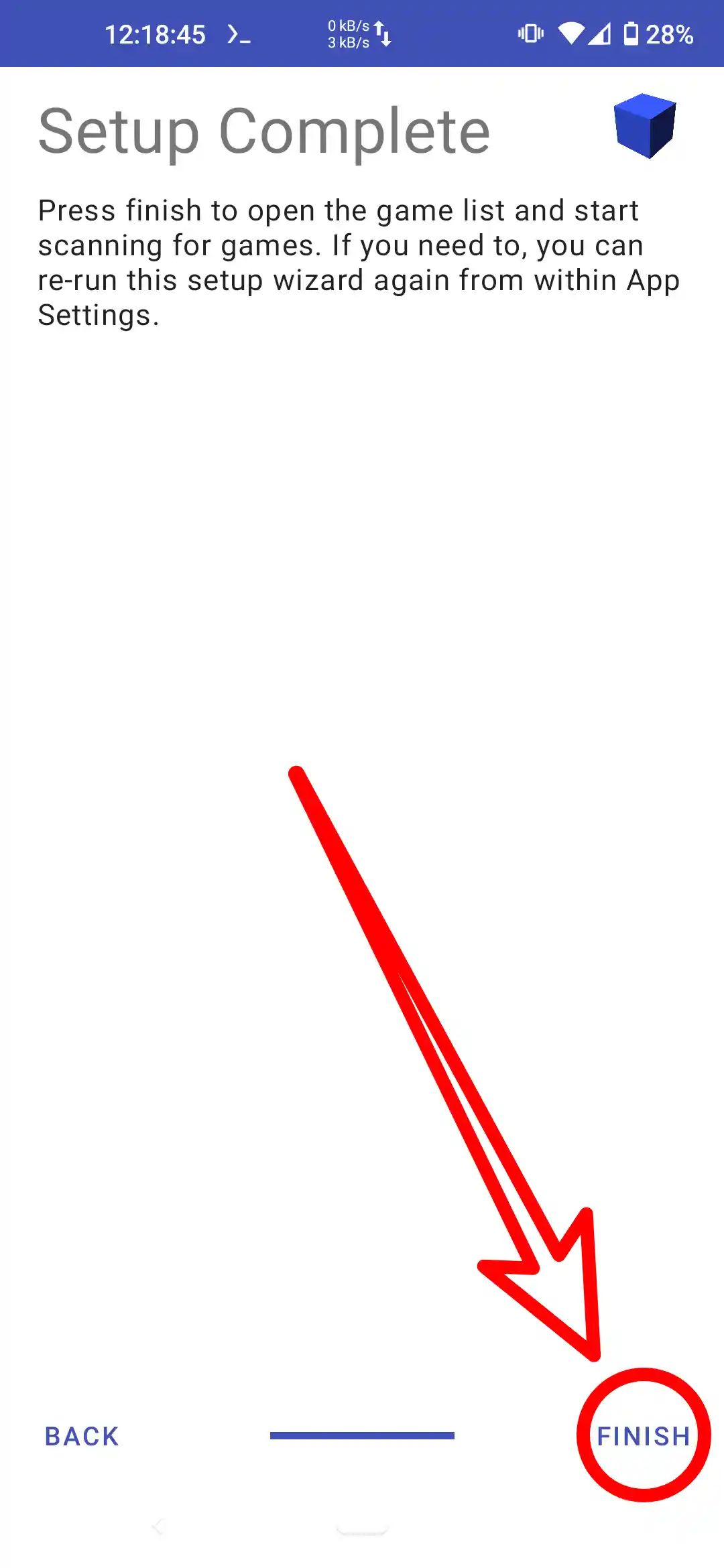
11. Select Game.

12. Tekken 5 Screenshot
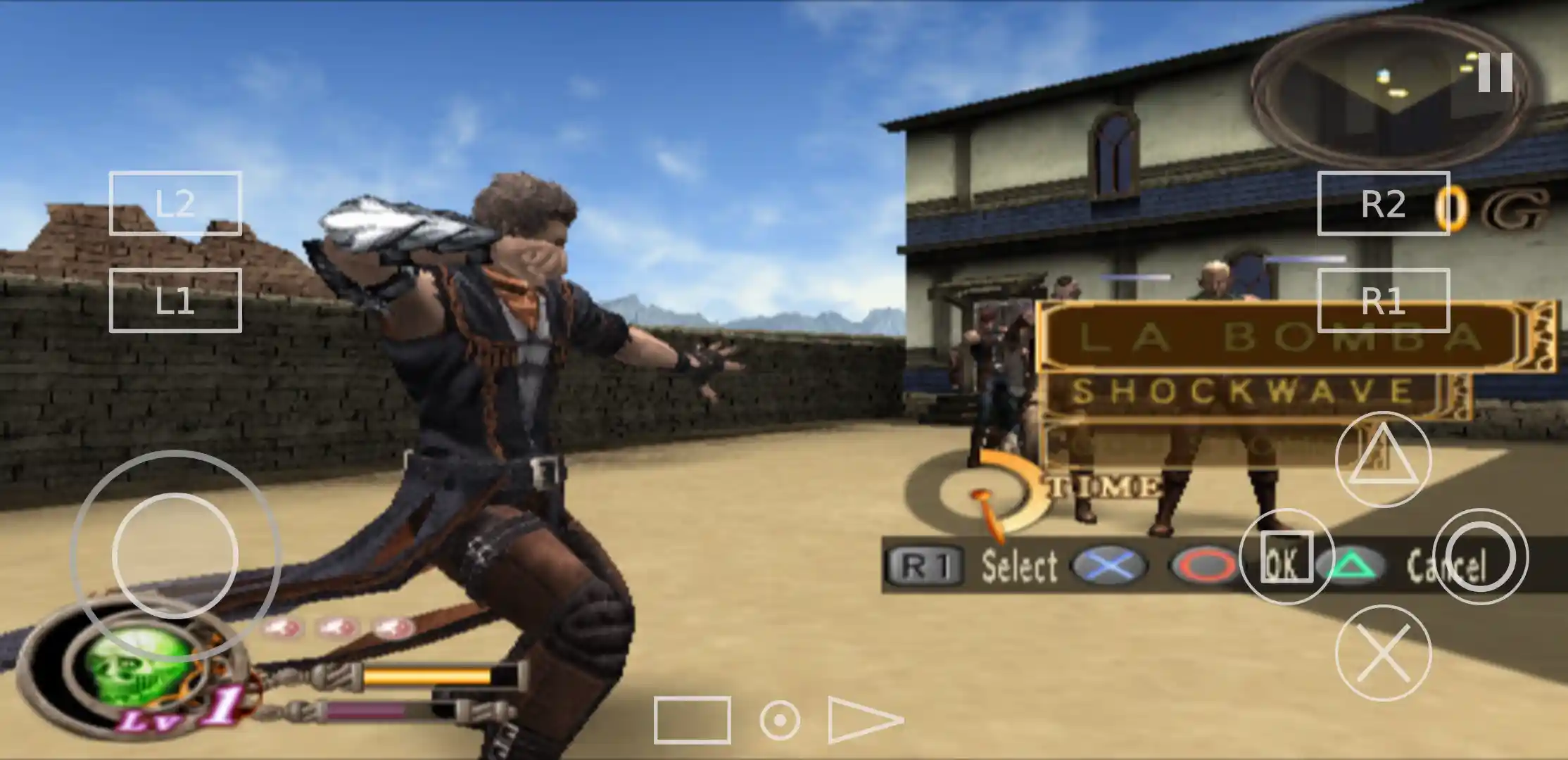
Aether SX2 Requestment Spec
Android
For the Android system, the minimum SoC can be used, for example, Snapdragon 780 or Helio G88, but you will face some performance problems. For perfect working, it is recommended to have a minimum SoC Snapdragon 860 or Mediatek Dimensity 900 with Android 10 and above.
Note: While AetherSX2 can be run on Android 8.1 (Oreo), it is not preferred as Android 10 has the most current and modern graphic support.
Windows
For using the AetherSX2 emulator on Windows:
- Processor (CPU): Minimum - Intel Core i5-2500, **AMD Ryzen 3 1200
- Recommended: Intel Core i5 8th generation or higher, or AMD Ryzen 5
- RAM:
- Minimum: 3 GB
RAM:
- Minimum: 8 GB, but 8 GB is recommended for smooth gameplay
Graphics Card (GPU):
- Minimum: OpenGL 3.3 or DirectX 11 , NVIDIA GTX 750 or AMD Radeon R7 260
Recommended: NVIDIA GTX 1050 or higher, or AMD RX 560
Storage:
- Minimum: 20 GB of free space for the emulator and game files
- Recommended: SSD for reduced loading times
Operating System:
- Minimum: Windows 10 (64-bit)
- Recommended: Windows 11 (64-bit) for optimal performance
Linux
For using the AetherSX2 emulator on Linux:
- Processor (CPU): Minimum of Intel Core i3 gen 10+
- Linux Version: Ubuntu 20+
These will ensure that AetherSX2 works well and will be optimized for an excellent gaming experience on both mobile and desktop devices.
- Minimum: Windows 10 (64-bit).
- Recommended: Windows 11 (64-bit) for optimal performance.
Linux
- Prosesor : Use Minimum Intel core i3 gen 10 +
- Linux Version : Ubuntu 20 +
Improv Performance Aethersx2me
- Use Skia's Vulkan renderer, especially if your device uses a Mali GPU. but in some games it may not support you can use opengl if that happens.
- For some devices using Mali gpu, enabling the Threaded Presentation feature in Advanced Settings can improve performance significantly but in some devices it will crash (for example google pixel 7)
- Underclock the CPU, which is able to mimic the performance pipeline by setting the cycle rate to a negative number, and skip cycles to a positive number in System settings. This will crash some games, and cause crashes when this feature is enabled if the game does not support it.
- If the game slows down depending on your eyes, this may be due to the GS download renderer, which is very slow on low spec GPUs. You can toggle the hardware download mode feature to Asynchronous or Disabled, but this may cause some problems to the app and it may crash.
- You could try switching the SPU3's mixing mode to Async Mix instead of Timestretch. But in some games it is not compatible, it is recommended to try it first.
- For some devices (e.g. Sony, Xiaomi, Samsung and Pixel), using affinity control can increase performance to the highest level.
- Lowering the number of gpu renders can improve performance, but this will hurt the image quality (suitable for low spec devices).
- If after updating the aethersx2 application it becomes slow and the performance seems to be slow, you can delete the data and cache then enter the application again.
- Use the
OpenGLrenderer if your device has low specifications.
Features
GPU
- Supports 3 modern renderers, namely OpenGL, Vulkan and software. adjust this renderer to your device's specifications, because if it doesn't match it will reduce performance or the game will crash.
- Adding a resolution level feature from the smallest 1.5x to 8x will make the game display clearer, but in some games this is not supported.
- Offers custom bilenier filtering that you can choose nearest-neightbot (point), bilenier (forced), bilenier (ps2), bilenier (forced excluding sprite).
- Mipmaping : automatic, off, basic, full (ps2 mips).
- Support cusrom trilinear filtering.
- anisotropic filtering 1x to 16x.
- Blending Accuracy minimum, basic, medium, hight, full, ultra.
- Texture Preloading : partial and full.
- Aspect Ratio : Sretch, auto standard, strandard, widescreen.
AetherSX2 Notes
- Device-Specific Optimization: Remember that performance can differ between devices even with the same chipset. Be prepared to fine-tune these settings based on your specific device and the games you are playing.
- Game Compatibility: Some games may require specific settings or hacks to run correctly on AetherSX2. Research online or consult the AetherSX2 community for game-specific recommendations.
- Performance Monitoring: Use tools like built-in FPS counters or external apps to monitor performance during gameplay. Adjust settings as needed to maintain a smooth experience.
By optimizing your AetherSX2 configuration, you can enjoy a seamless and satisfying PS2 gaming experience on your Android device.
We will provide aethersx2 settings that are suitable for your device, so that the experience of using aethersx2 is smoother. We divide it into two settings, namely Low End for devices with low specifications (device specifications below Snapdragon 870) and High End Devices with high specifications (device specifications above Snapdragon 870).
Tips
- Force GPU Rendering : enable this feature in device settings Settings > Developer Options > Enable Force GPU Rendering. Enabling this feature will improve performance and graphic quality but drains battery usage, we recommend deactivating it when not playing games.
- Force 4X MSAA : enable this feature in device settings Settings > Developer Options > Enable Force 4x MSAA. Enabling this feature will improve performance but drains battery usage, we recommend deactivating it when not playing games.
- Game Mode : Activate Game Mode if your device provides this feature, game mode on default devices usually provides more effective performance options.
- Battery Saver : Make sure you activate battery saver mode on your device to provide maximum performance.
- Use a cooler or be in a cool place, so that processor performance remains stable when playing games. because if your cellphone gets hot, the processor performance will automatically decrease.
- Use a USB controller so that control when playing games is easier and more comfortable, this will improve your gaming experience.
Article
Download AetherSX2 Emulator For Android Official
Comprehensive guide on downloading and installing the AetherSX2 emulator for Android, with detailed setup and optimization instructions.
Continue readingDownload AetherSX2 Emulator For iOS Official
Comprehensive guide on downloading and installing the AetherSX2 emulator for iOS, with detailed setup and optimization instructions.
Continue readingDownload AetherSX2 Emulator For Linux Official
Comprehensive guide on downloading and installing the AetherSX2 emulator for Linux, with detailed setup and optimization instructions.
Continue readingDownload AetherSX2 Emulator For Mac Official
Comprehensive guide on downloading and installing the AetherSX2 emulator for Mac, with detailed setup and optimization instructions.
Continue readingDownload AetherSX2 Emulator For Windows Official
Comprehensive guide on downloading and installing the AetherSX2 emulator for Windows, with detailed setup and optimization instructions.
Continue readingDownload NetherSX2 Emulator MOD
Comprehensive guide on downloading and installing the NetherSX2 Emulator MOD for enhanced gaming experience.
Continue readingHow To Install And Usage Aethersx2
How To Install Aethersx2 1. Begin by downloading the AetherSX2 application, along with the necessary BIOS and PS2 games. Once the downloads are complete, proceed to install the AetherSX2 application on your device. After the installation is finished, open the AetherSX2 application. You will be …
Continue readingUnduh AetherSX2 Emulator Untuk Android Apk Terbaru - Panduan Lengkap
Unduh AetherSX2 Emulator Untuk Android Apk Terbaru: Panduan Lengkap Dalam dunia permainan retro, emulator memainkan peran penting dalam melestarikan judul-judul klasik dan membuatnya dapat diakses pada perangkat modern. Salah satu emulator yang menonjol adalah AetherSX2 Emulator, yang dirancang …
Continue readingDownload AetherSX2 - The PS2 Emulator for Android
AethersX2 is a Playstation 2 emulator for Android, iOS, linux, mac and windows.
Continue readingDownload do Bios do emulador AetherSX2 para Android
Comprehensive guide on downloading and installing the BIOS for AetherSX2 emulator on Android.
Continue reading